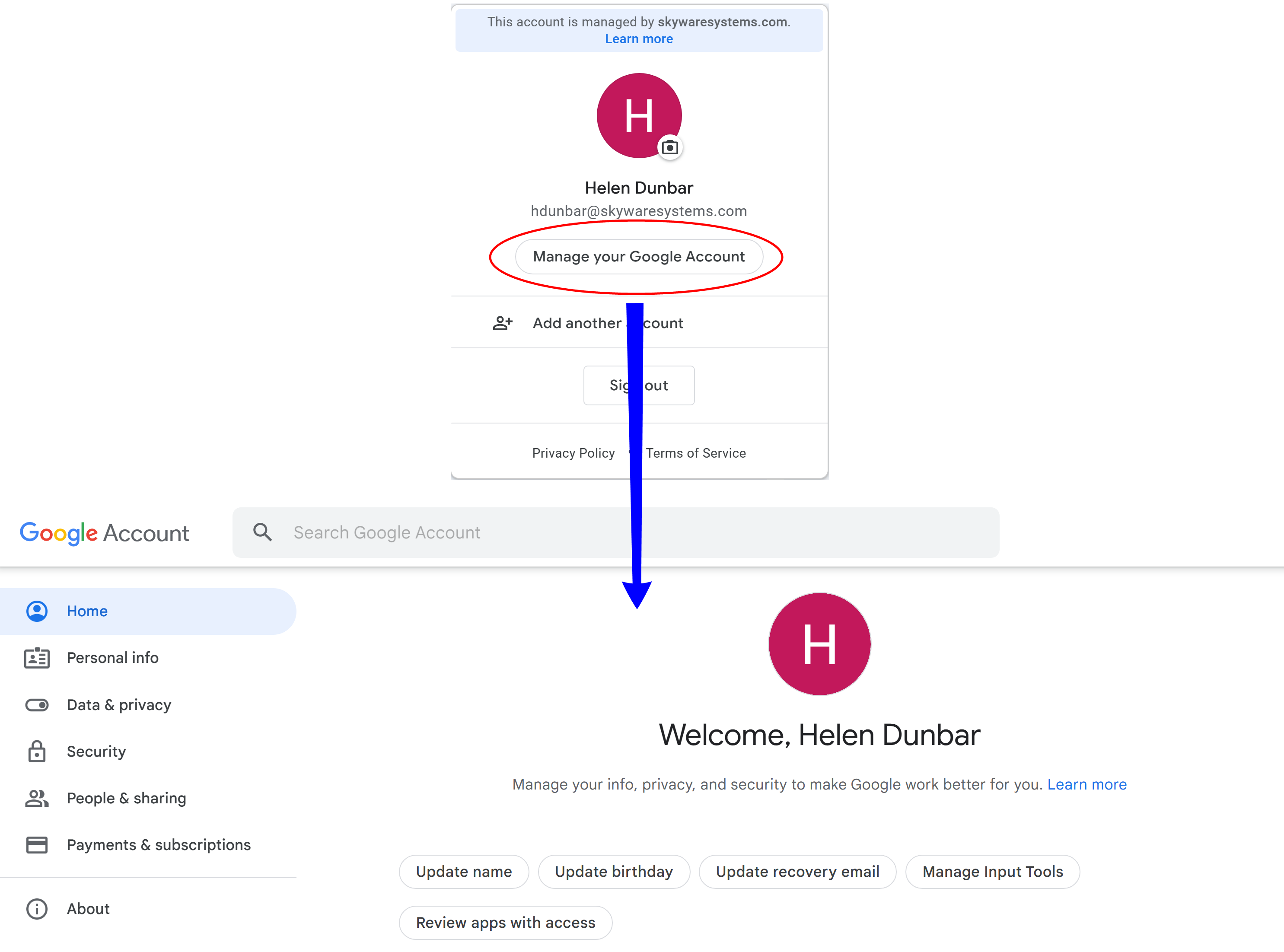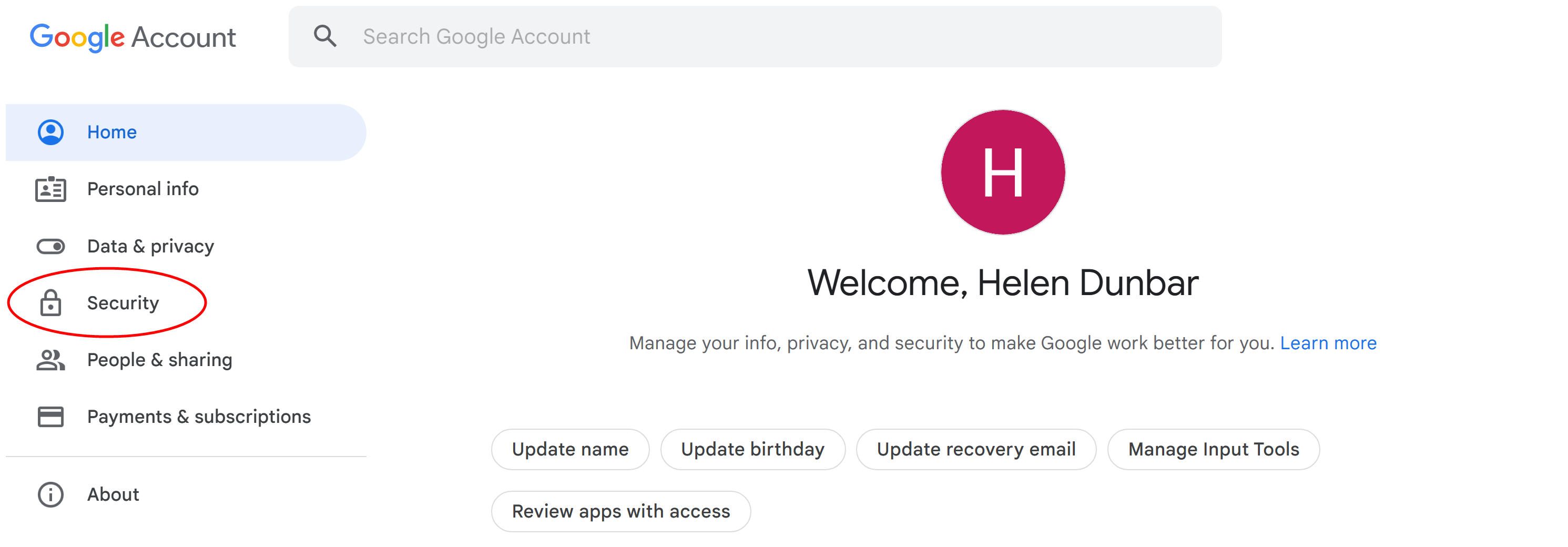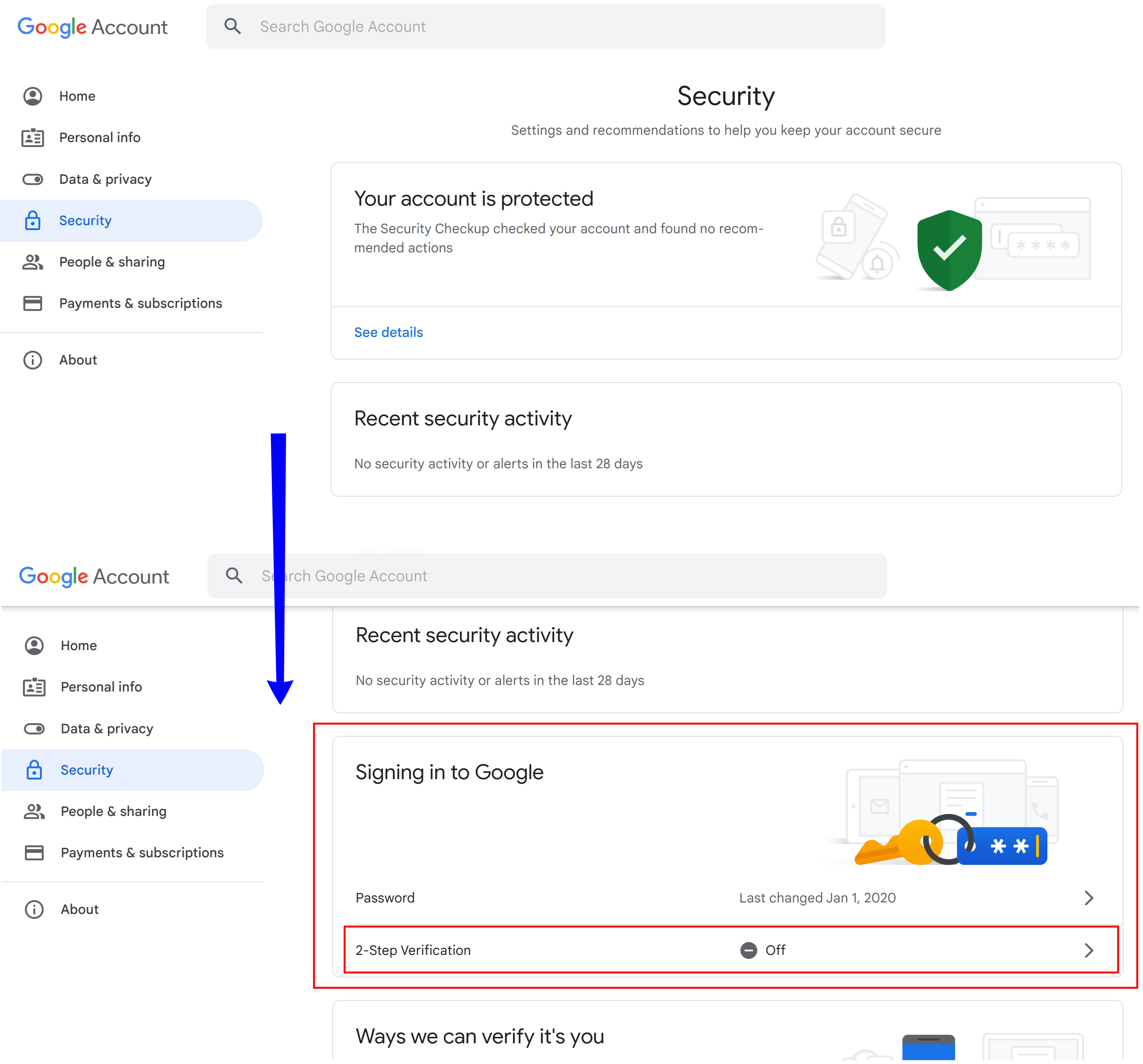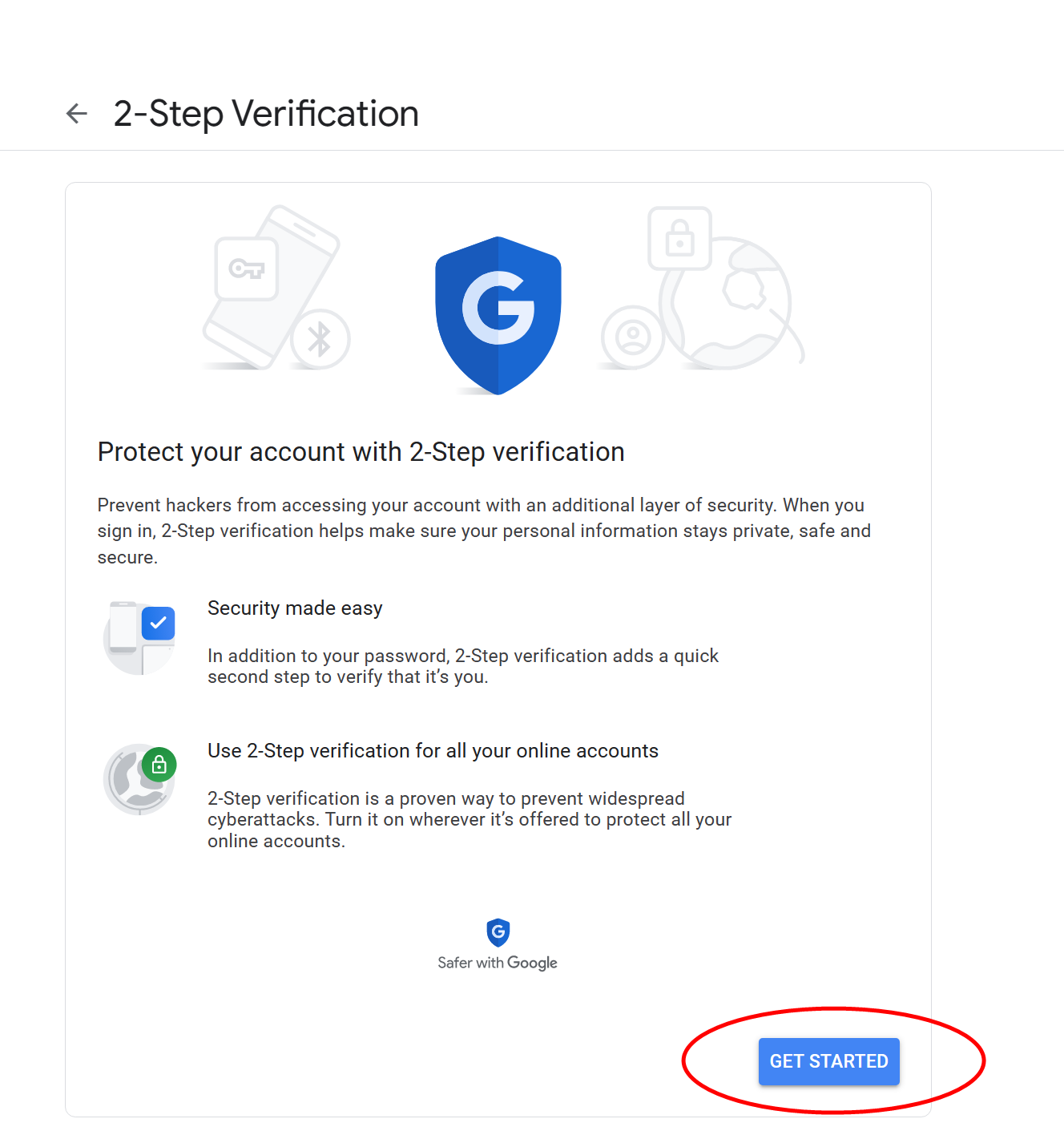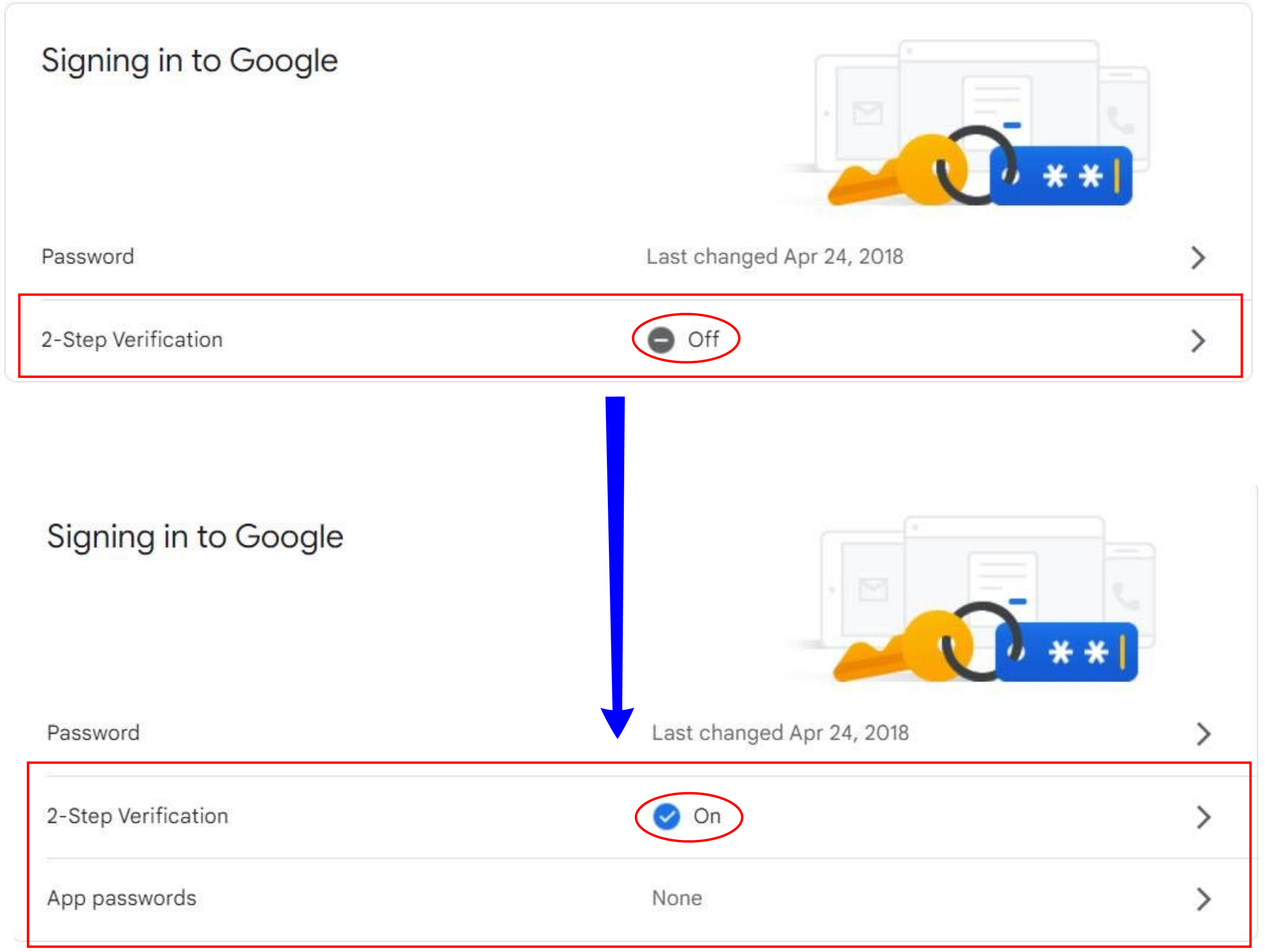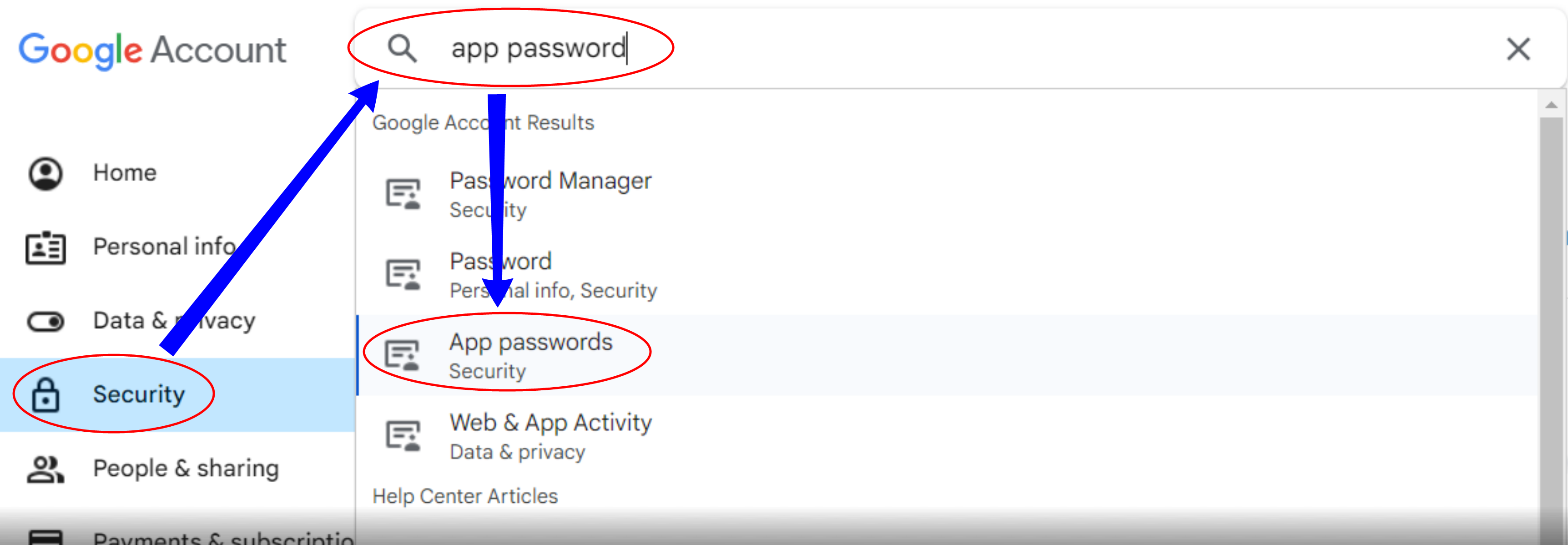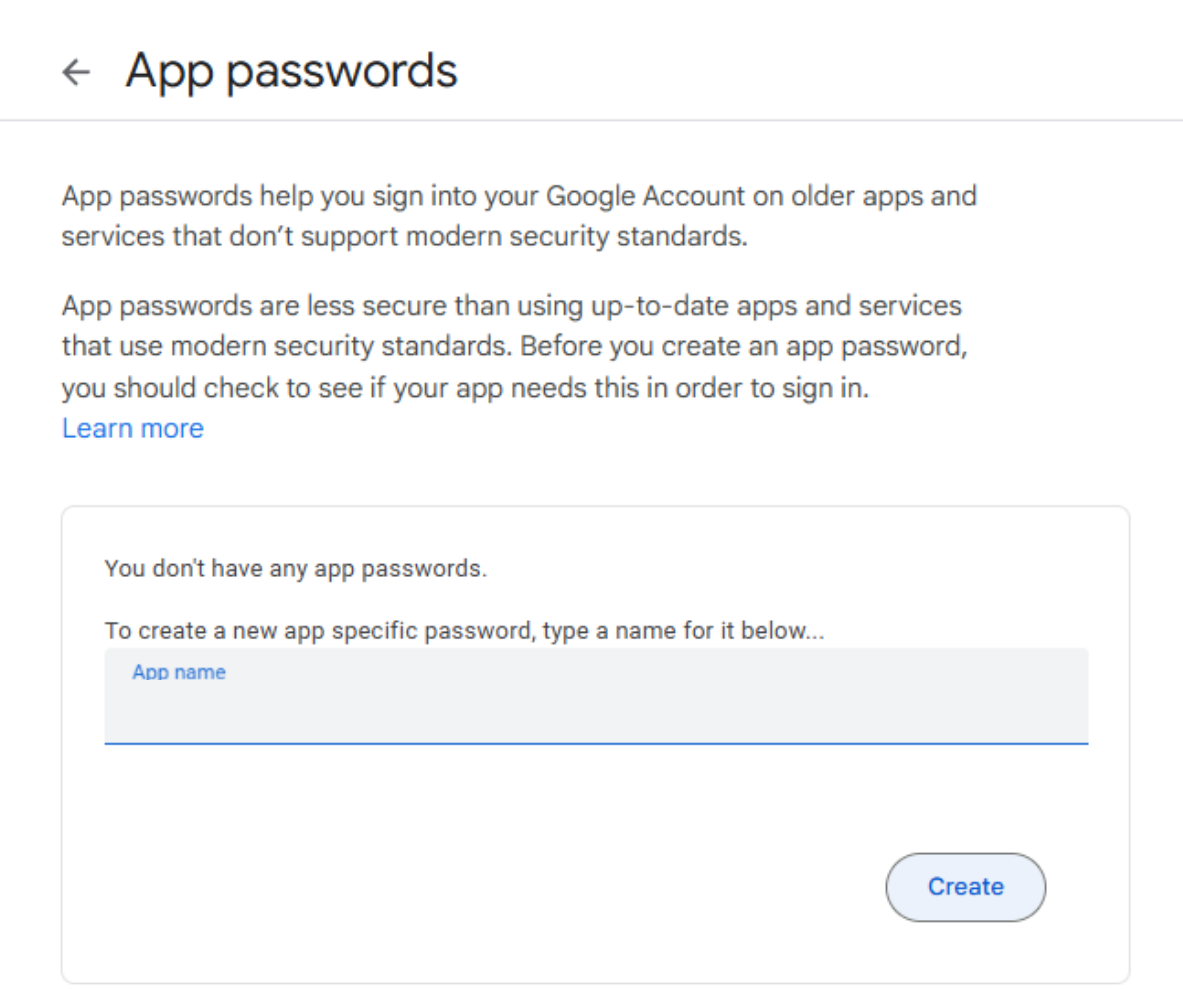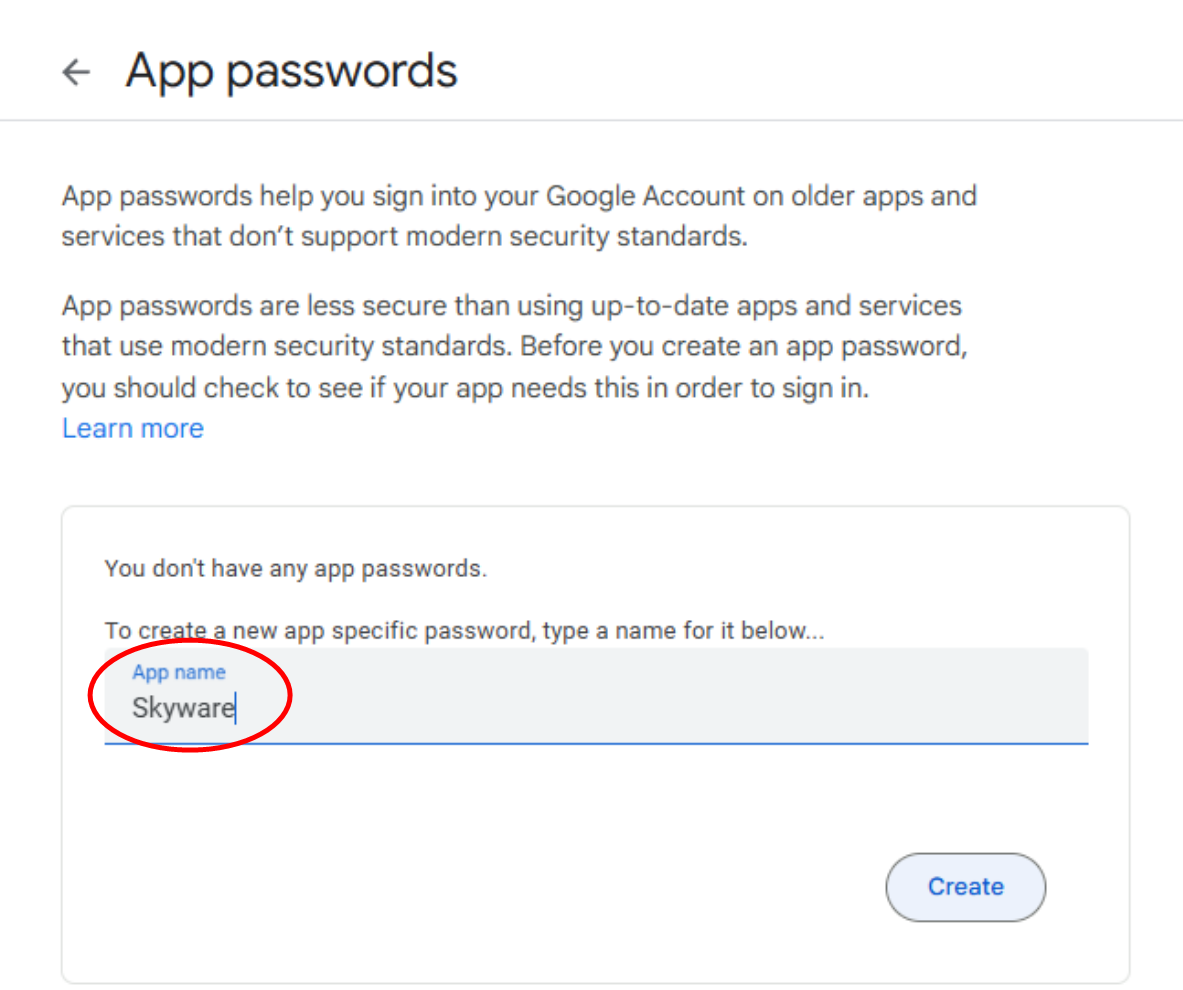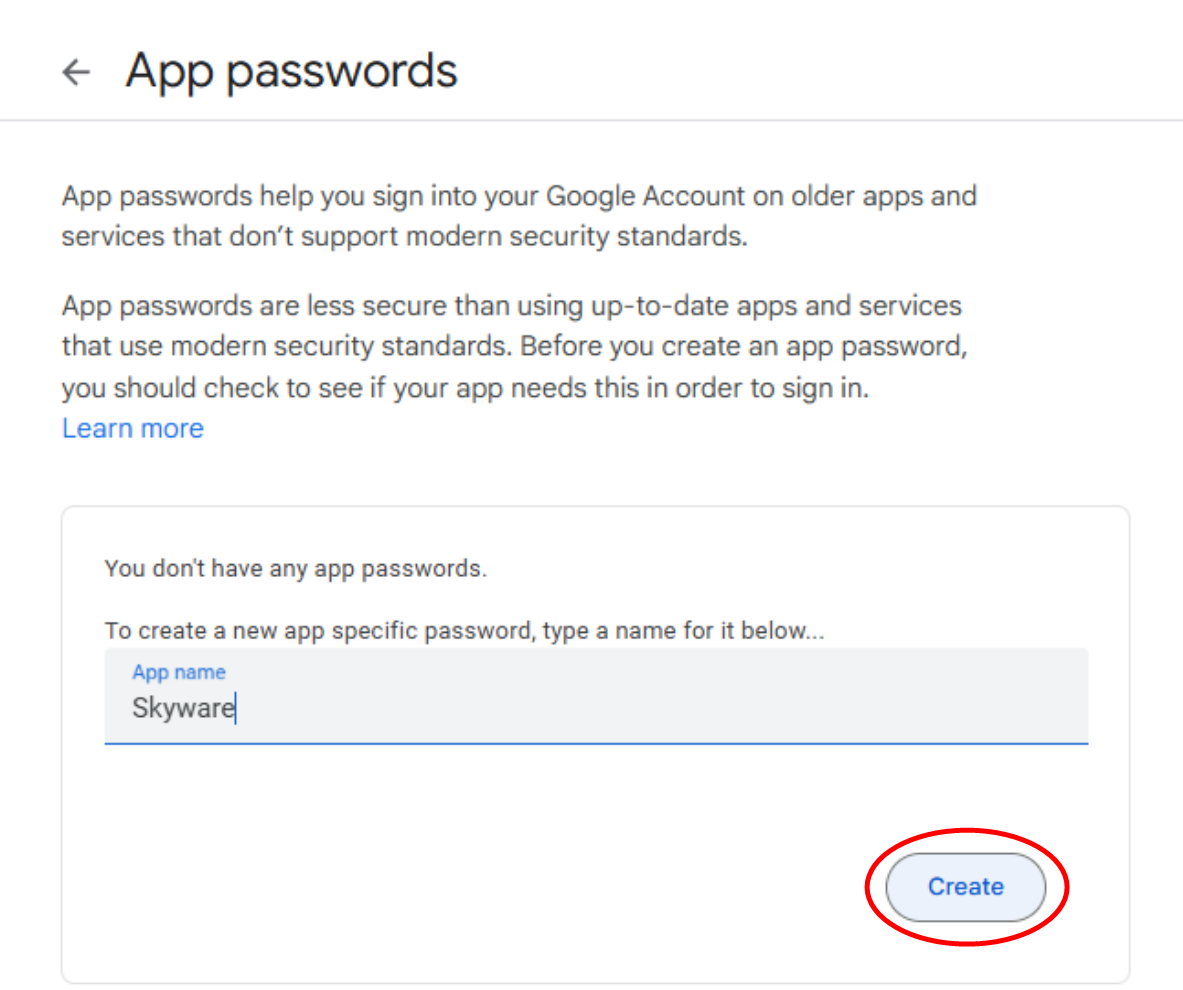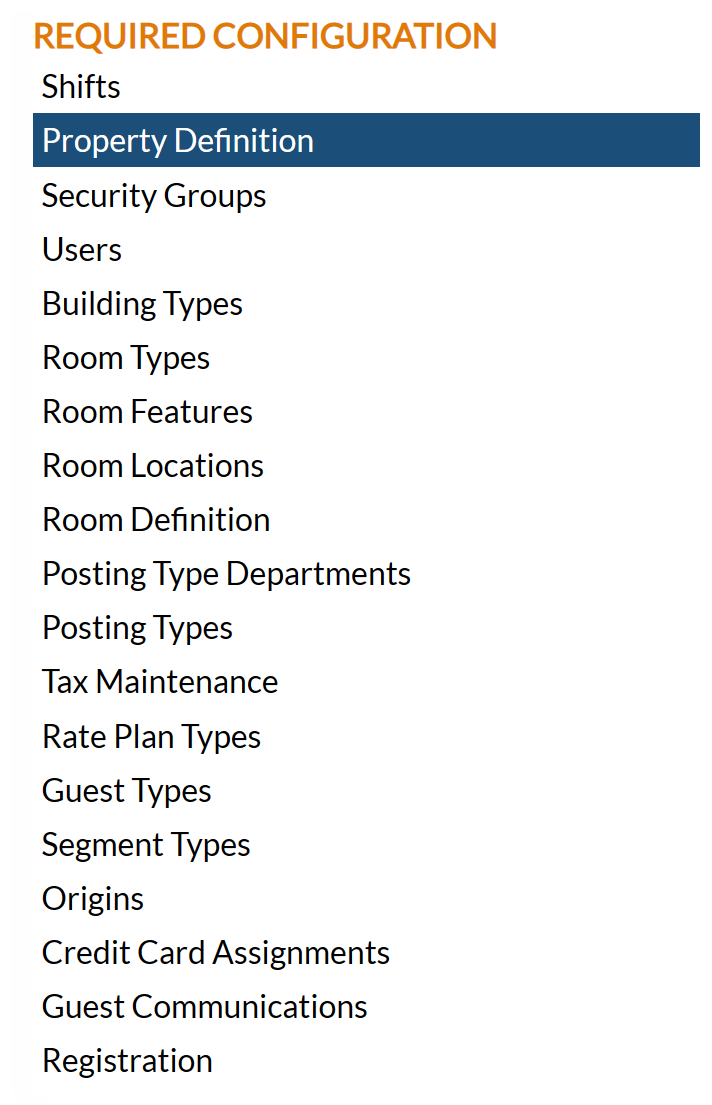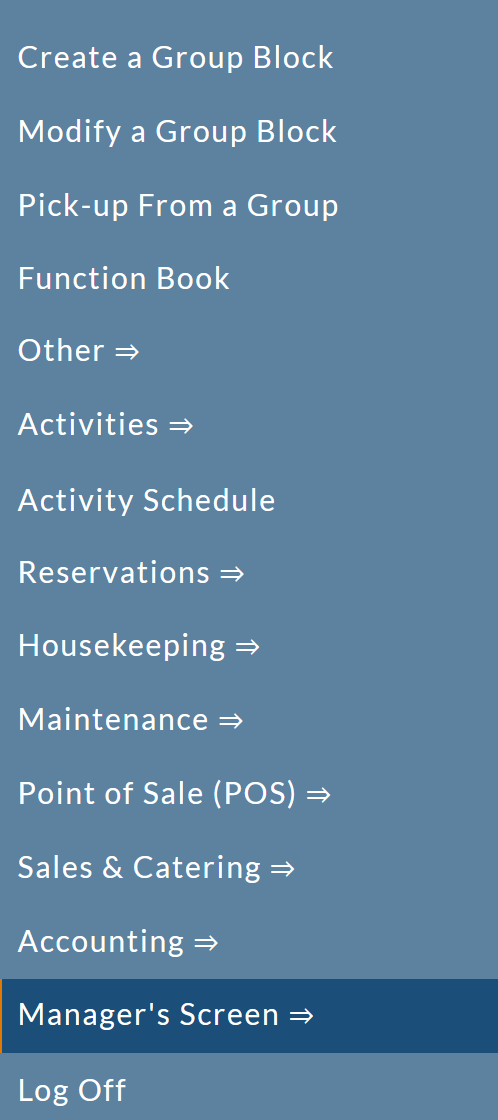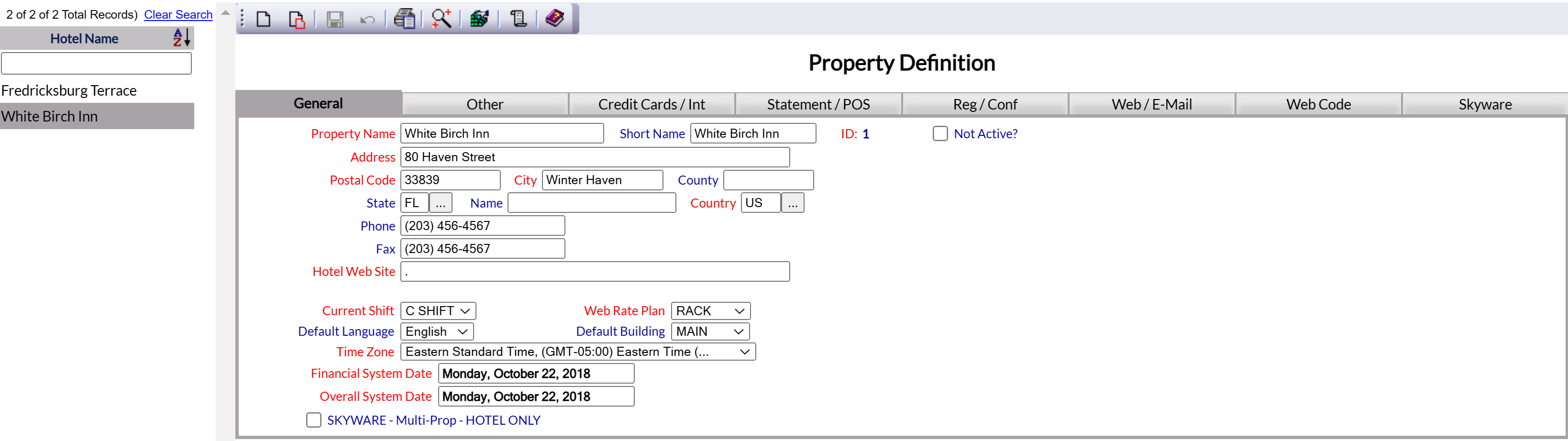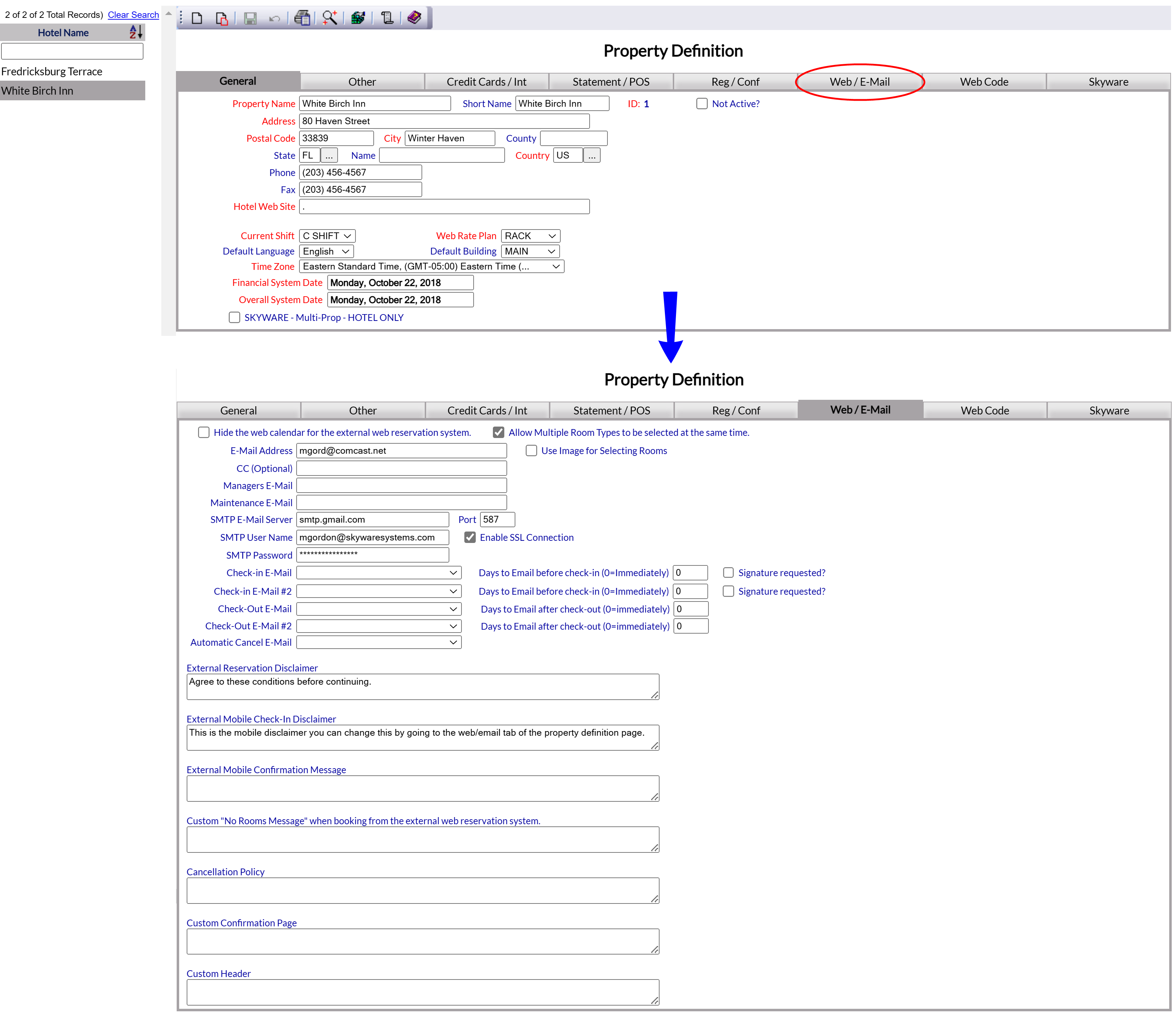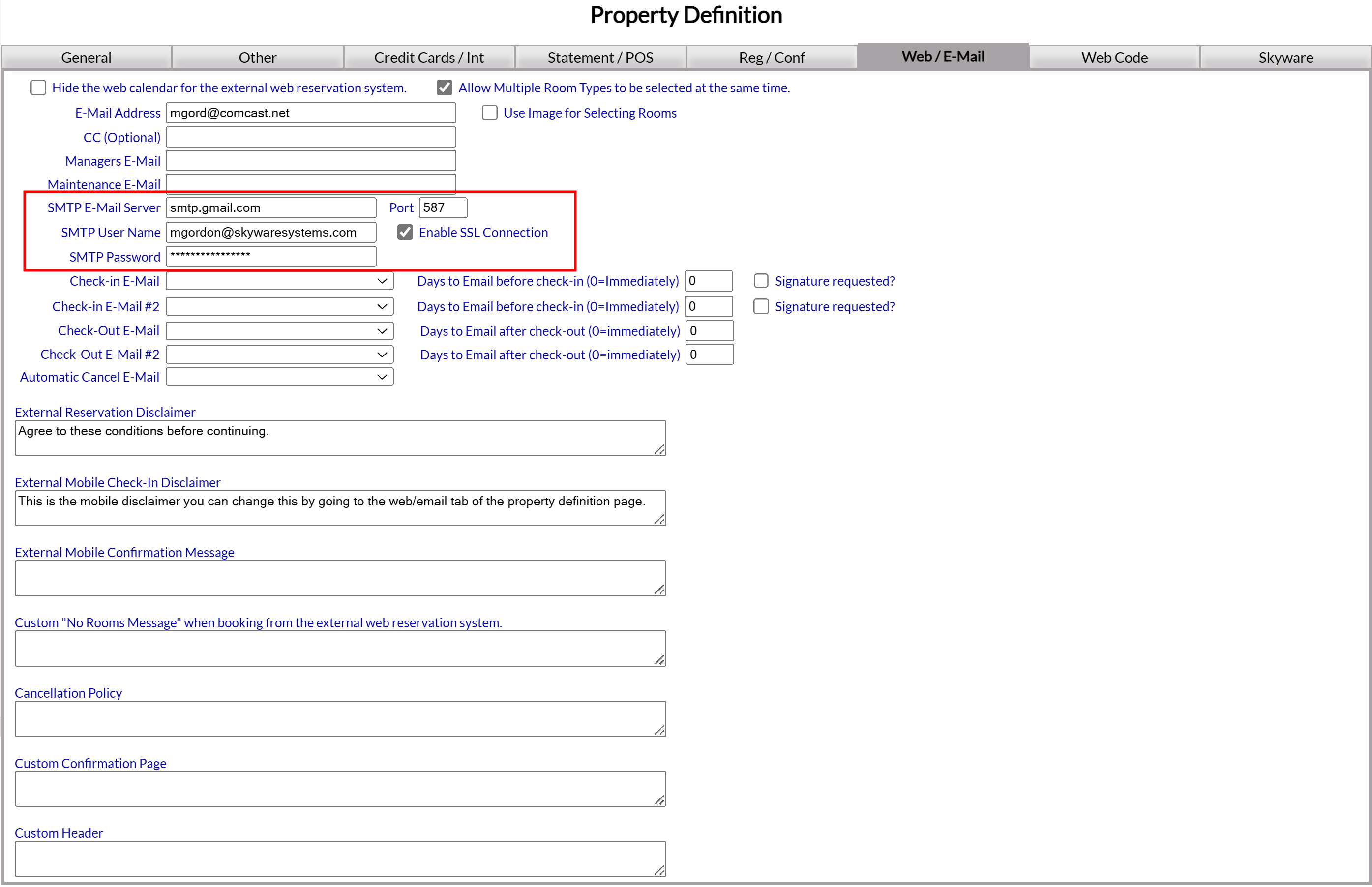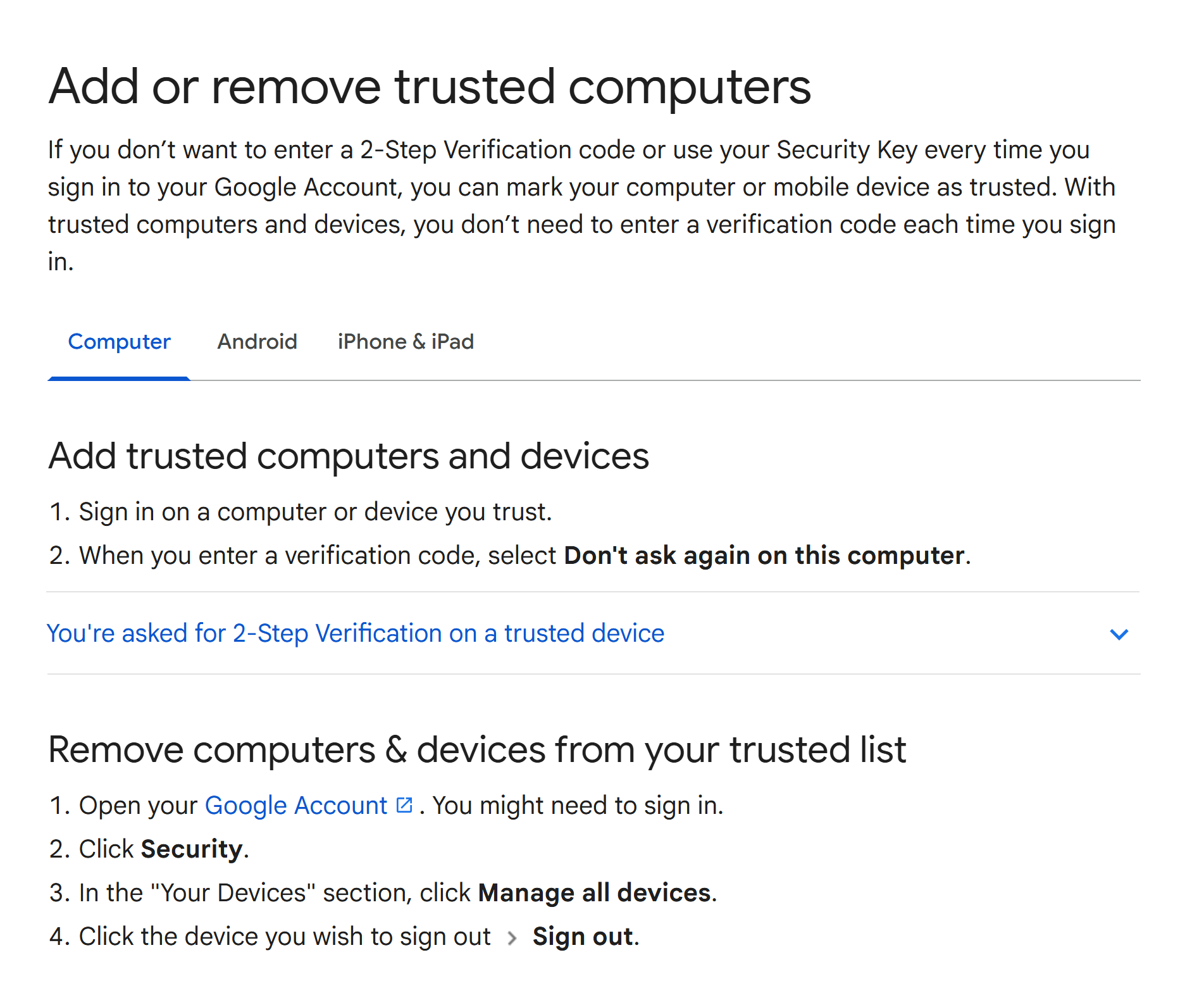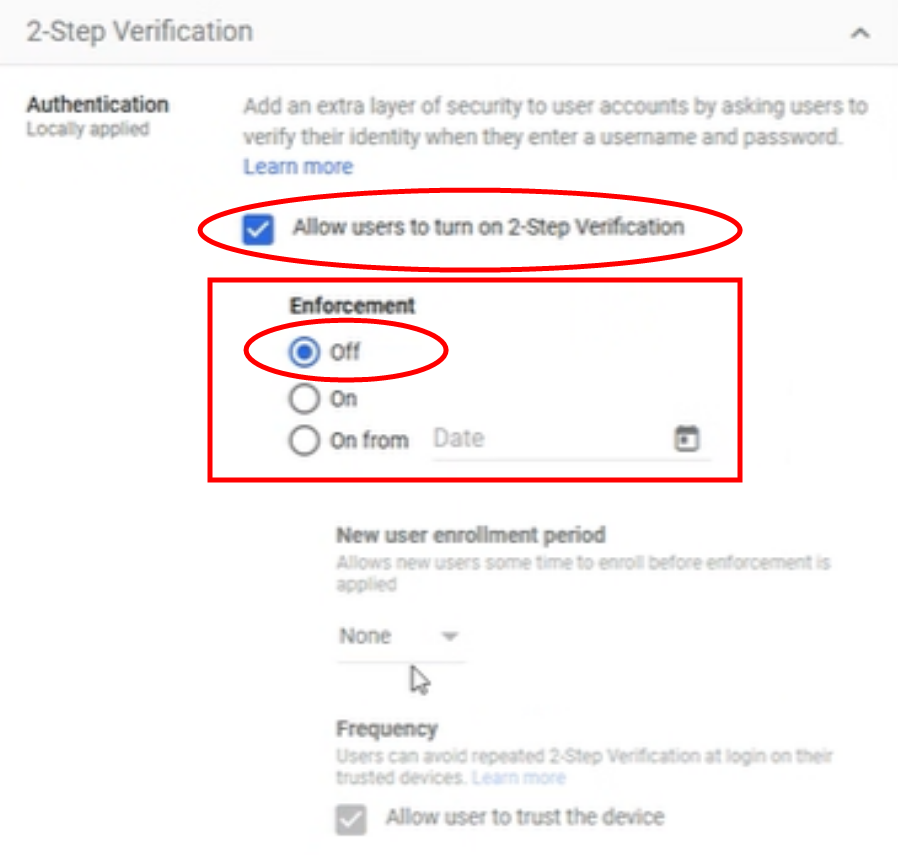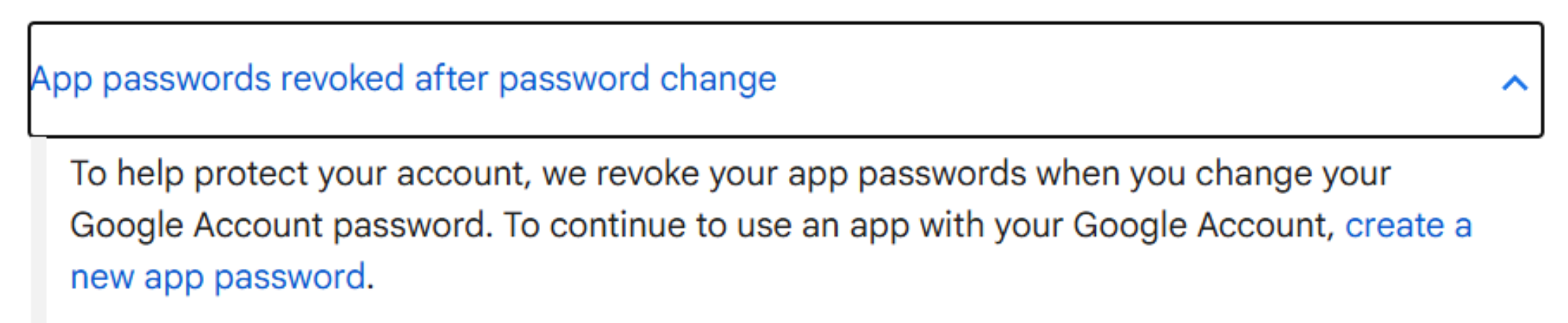The first steps in setting up a Gmail account with Skyware enable Skyware to gain access to the Gmail account you wish to use. This may be a free Gmail acount or a purchased Gmail workstation account (either may be used). For any type of Gmail account, access permission needs to be granted within Gmail, rather than in Skyware.
Establishing permission in Gmail:
1. Ensure that you are logged in to the correct Gmail account.
Clicking on the account icon, usually seen in the top right corner, will open a pop up screen showing your account details summary.
Use the Manage your Google Account button to open the account screen for the Gmail account.
Note: IF using a mobile device, the account icon will still appear in the top right corner, and will still open a pop up window. The button to open the account screen will appear in a similar position as on the computer screen pop up window, but may now simply say Google Account. Clicking on it will open the account screen.
Note: This may need to be enabled at the Admin level.
On the Security screen of the account, scroll down to the Signing in to Google section, where you will see the 2-Step Verification option. If it is OFF, click on to turn it ON.
Note: If you have never used 2 -step verification before with this account, you will be taken to an information screen from Google about enabling the process. To move on from here you will need to click the blue Get Started button at the bottom of the screen.
(You may then also need to re-enter your password, for Google to be sure it is you). From here, Google will walk you through their process of setting up 2-step verification (entering your phone number, receiving a verification code that you will need to then re-enter, then asking if you want to enable 2-step process). Once enabled, the screen will show when 2-step verification was enabled.
You will also receive email informing you that 2-step verification has been turned on.
Again, please follow this link for help from Google on turning on 2-step verification:
(Once more, to view this external web page you must right click on the link and choose where to open it).
When 2-Step Verification is enabled, a new option will appear in the Signing in to Google section, App passwords.
Note: It is possible that the "App passwords" option is NOT on the menu by default, and must instead be searched for. If you do not see the App passwords option when you know that 2-Step Verification is enabled, use the search bar at the top of the screen in your Google account to search the Security section for it.
OR use the Google link https://myaccount.google.com/apppasswords. (This may cause you to need to log in to your Gmail account again as verification first before taking you to the App Password screen however).
(Once more, to view an external web page you must right click on the link and choose where to open it).
Click on the App passwords option to open it.
enter the App name as Skyware.
(Automatically) generate the password to be used with Gmail to give access permission for Skyware by clicking the "Create" button.
Note: The password is automatically generated for you - you do not need to enter a password of your choosing.
Copy the generated password for entering in to Skyware.
If you require further details, please follow this link for help from Google on creating an App password:
(Again, to view any external web page you must right click on the link and choose where to open it).
Once you have generated the App password for Skyware, you are ready to set the email service within Skyware as Gmail. This is done using the the Web/Email tab of the Property Definition screen.
Click the icon menu option on the left or the breadcrumb link on the right for the Full menu.
This will display the Full menu in a tabular form, with four sections, Registration, Status, Cashier and Other.
Select Other => from the Other section. This will display the Other Front Desk Tasks Menu. The Other Front Desk Tasks menu has 4 sections, Other List 1, Documents, Other List 2 and Web.
Select Managers Screen => from the Other List 2 section. This will display the Managers Commands screen. The Managers Commands screen has two sections, Managers Configuration and Managers Configuration.
Select Configuration => from the Managers Configuration section to be taken to the Property and System Configuration Menu. The list of property configuration options are divided into four sections, which are Required Configuration, Optional Configuration, Locales/Dates and Sub-Systems.
Select Property Definitions from the Required Configuration section.
OR: Select Managers Screen from the Quick Menu on the left side of the screen, then select Configuration > Property Definition.
Alternately, you may also be able to select Configuration directly from the Quick Menu, if the menu has been set up to include the Configuration option.
The Property Definition screen display is split into two frames, with the left side of the screen listing the properties and the right side containing the fields you need to complete in order to add or edit the configuration for the property. Ensure that you are viewing the correct property, if multiple properties are listed on the left.
By Default, the General tab will be open when you arrive at the Property Definition screen. There are six more tabs available, the Other tab, the Credit Cards / Int tab, the Statement / POS tab, the Reg / Conf tab, the Web / E-Mail tab and the Web Code tab.
For this purpose you will need to open the Web / E-Mail tab. Click on the tab name to open it.
The fields that you will need to update to use a Gmail account are the SMTP fields in this tab.
SMTP E-Mail Server: This is the email server that you will be using, in this case Gmail. This field should be completed for you by default. If not, enter "SMTP.gmail.com" here.
Port: The port number must be completed. Again, this field should be completed for you by default. If not, enter "587"
Enable SSL connection: This check box MUST be checked to allow Skyware and Gmail to communicate. By default, it will be checked.
SMTP User Name: This is the Gmail email address that you wish to use with Skyware. The address entered here is the one that Skyware will use for sending out the emails to your customers, meaning the emails they receive will appear to come from this address.
SMTP Password: This is the password allowing you to use Gmail with Skyware. For the free version of Gmail, copy and paste the password that you generated within Gmail into this field (as outlined earlier in this Help Topic). If you are using the purchased Gmail Workspace, you will simply need to enter the same password that you use for Gmail into this field (once you have given Skyware access permission to Gmail).
Once you have completed the SMTP fields, save the changes you have made.
After entering and saving your user name (email address) and password for Gmail within Skyware, you will now be able to use Gmail as your email service and send emails generated within Skyware via Gmail.